
First you will create a new site instance in WidePath, and then install WordPress.
First you will create a new site instance in WidePath, and then install WordPress.
1. After you have logged in to your account, click on “Sites”.

2. In the “Add a site” box, type an identifier into the field (eg. the name of the client’s company), then click “Add new site”.
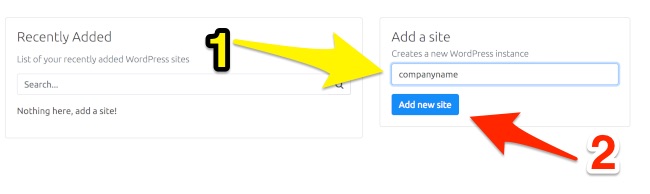
3. After a second, you will see this new site pop up to the left, in the Recently Added section. There will be a blue blinking dot that shows next to it, as it installs. Once the dot turns green, it is ready to go.
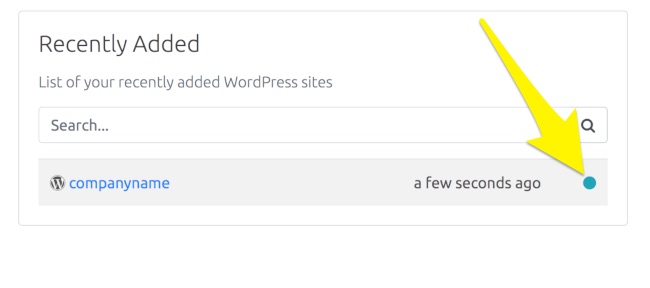
4. Now click on the name of the new site.
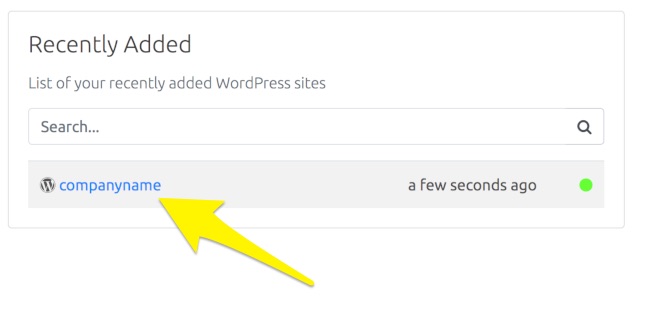
5. You will be taken to the Properties & Hostnames page. On the right, in the Hostnames box, you will see the unique temp link for your new site. Click it.
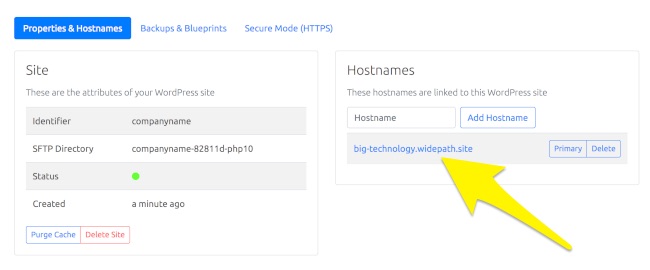
6. You will be taken to a WordPress setup screen. Choose the language you want to work with, then click “Continue”.
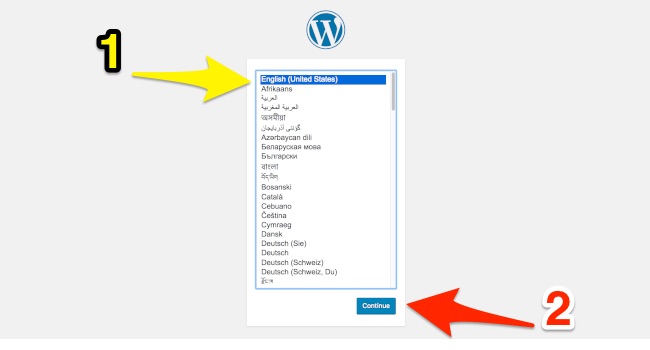
7. Fill in all the fields. We recommend checking the box that says “Discourage search engines from indexing this site”, so that it does not show up on Google while you are still building. Then click “Install WordPress”.
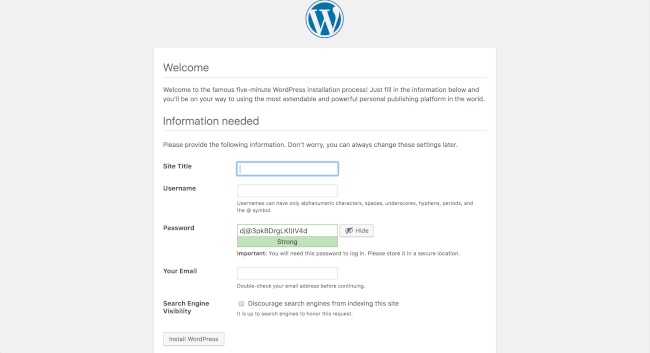
You will be taken to the WordPress dashboard of your new site. Now you can start designing!

