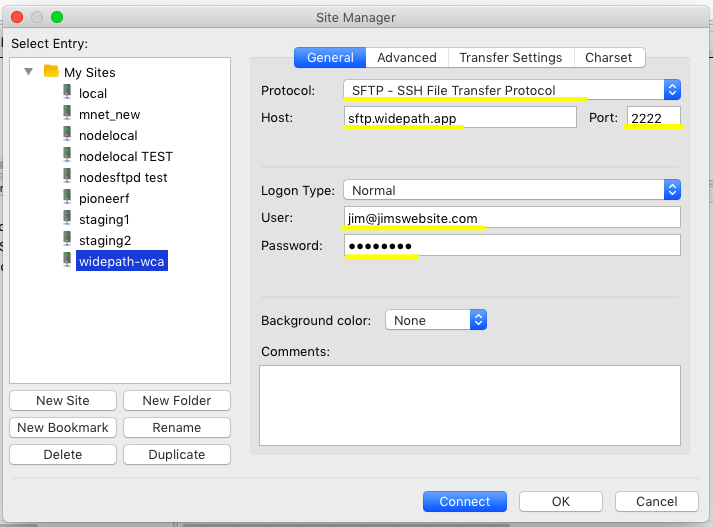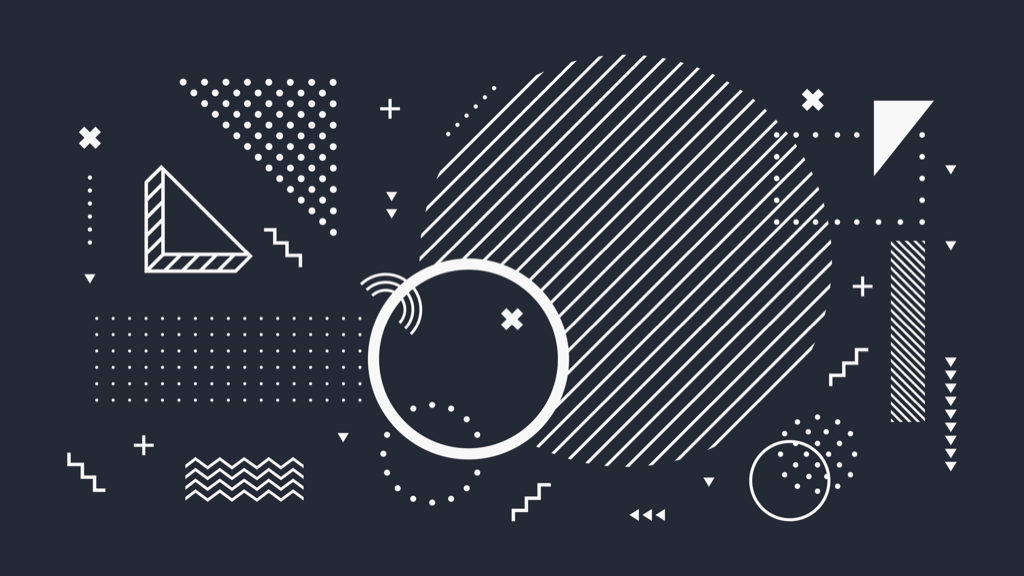
FTP is still the number one choice for WordPress designers and developers that want to deploy their production ready sites. This article will show you a few tips and tricks on how to get the most out of FTP while building with WordPress.
The first thing is to know about the difference between FTP and SFTP – and here the difference is pretty clear and obvious. SFTP stands for secure FTP and FTP is not really secure at all. SFTP actually emulates FTP over SSH, so all your data coming from and going to the server is encrypted. This means you can rest assured if you’re transferring a lot of data on a public, unencrypted network in a coffee shop.
If you develop your WordPress sites locally on your laptop or home computer, then you’ll want SFTP to publish or upload all your files. If you don’t develop locally, you probably use WordPress to edit your sites directly on the server. This is as simple as logging in and making changes. With WidePath, you’re given a temporary URL to access the site while you develop it so you don’t have to worry about pointing your domain name until later. In the case that you don’t develop locally, you might not need SFTP at all – your files are already on the server, so you’re good to go. But another scenario may exist – you might want to SFTP to your files to make a few batch changes to a bunch of files or even some PHP code.
To setup SFTP, you first need a program or client. There are so many to choose from, but there are 3 ways to go about it.
- A standalone client (eg. FileZilla)
- An integrated editor with SFTP capabilities (eg. Coda for Mac)
- An SFTP mount point on your computer, like a hard drive that taps directly into your files on the server (eg. Swish for Windows or ExanDrive for Mac)
A lot of providers give you different ftp login credentials for each site. The reason they do this is because each of your sites is deployed on their network of many servers, so you never know exactly where a site will end up. This makes using an SFTP mount point kinda difficult, and especially cumbersome if you have many sites.
WidePath is designed for designers and developers with many sites – we want to make it easy and fast for you to do the work you need on the server. This is why our SFTP system features a single login for your account where you can access all your sites at once. You don’t ever have to login and check which server or IP a particular site is mapped to. You just login and lookup the site alphabetically by name. This makes it particularly fast if you’ve got many clients on the go and you’re switching between them, making updates and solving problems.
How to setup SFTP with FileZilla
- Download FileZilla
- Go to File > Site Manager (or click the Site Manager icon on the toolbar)
- Click New Site
- Complete the information (the adjacent image shows the relevant settings underlined in yellow)
- Host: sftp.widepath.app
- Port: 2222
- User: your signup email
- Password: Your signup password